Writer's Workbench embeds Powerful Writing Analysis Tools into Microsoft® Word
The Writer's
Composition Workbench Toolbar (Word 2003 and earlier)
![]()
The Writer's Analysis Workbench Toolbar
![]()
In Word 2007 and Word 2010, WWB tools appear in ribbons. Although arranged a little differently than previous releases, the buttons on Word 2007 and Word 2010 ribbons correspond to those buttons on the toolbars from previous releases.
Writer's Workbench Composition Ribbon (Word 2007 / 2010)

Writer's Workbench Analysis Ribbon (Word 2007
/ 2010)
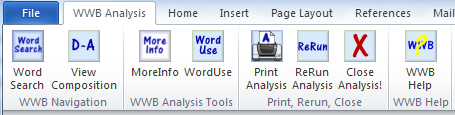
 In a Writer's Workbench Lab, the Writer's Workbench Toolbar (or ribbon in Word 2007 / 2010) stands as a waiting Instructor's Assistant for students writing a composition in Microsoft Word. Once the instructor in the classroom makes a composition assignment, students, as they work on the composition or after they finish their drafts, only need to click a Writer's Workbench Toolbar button -
In a Writer's Workbench Lab, the Writer's Workbench Toolbar (or ribbon in Word 2007 / 2010) stands as a waiting Instructor's Assistant for students writing a composition in Microsoft Word. Once the instructor in the classroom makes a composition assignment, students, as they work on the composition or after they finish their drafts, only need to click a Writer's Workbench Toolbar button -
![]() to get information about their documents, to be alerted to possible needs for revision, and to learn about the progress they are making in their writing skills
to get information about their documents, to be alerted to possible needs for revision, and to learn about the progress they are making in their writing skills
![]() to work through interactive instruction that helps them understand the analyses and enables them to make any needed revisions
to work through interactive instruction that helps them understand the analyses and enables them to make any needed revisions
![]() to gain quick access to Word's Spell Checker, Thesaurus, and Word Count functions
to gain quick access to Word's Spell Checker, Thesaurus, and Word Count functions
![]() to hide
or reveal quotes, dialogues, and works cited from analyses
to hide
or reveal quotes, dialogues, and works cited from analyses
![]() to locate, in compositions, words noted in
the analysis
to locate, in compositions, words noted in
the analysis
![]() to find subsequent occurrences
of words or phrases found by WordSearch
to find subsequent occurrences
of words or phrases found by WordSearch
![]() to
toggle between the composition and analysis
to
toggle between the composition and analysis
![]() to insert additional information
and examples of how student authors might revise their compositions
based on the feedback provided by the analysis
to insert additional information
and examples of how student authors might revise their compositions
based on the feedback provided by the analysis
![]() to look up correct usage of over
800 commonly misused words and phrases
to look up correct usage of over
800 commonly misused words and phrases
![]() to format and print the
analysis to the default printer
to format and print the
analysis to the default printer
![]() to close the Writer's
Workbench analysis immediately
to close the Writer's
Workbench analysis immediately
![]() to find information about all elements in Writer's Workbench,
including word and phrase lists used by Vague, Abstract, Diction Alerts, Words to Check, Negative, Transitions, and Introductory Elements analyses
to find information about all elements in Writer's Workbench,
including word and phrase lists used by Vague, Abstract, Diction Alerts, Words to Check, Negative, Transitions, and Introductory Elements analyses
Writer's Workbench can be used as an instructor's assistant, an assistant who goes
out of the classroom with students and individualizes instruction for each
student. If you are a member of an institutional customer (school, college,
university) and would like to preview Writer's Workbench free of charge,
click here to view our evaluation agreement.

TOOLS
The Writer's Workbench composition toolbar or ribbon provides buttons that make it easy to access Word's Spell Checker, Thesaurus, and Word Count functions.
Other tools included with Writer's Workbench -
-
WordUse (correct usage for over 800 commonly misused words and phrases)
-
WordSearch, FindNext, and <Doc-Analysis> (WWB Navigation Tools)
-
Analyzing a portion of your composition (Handy for long compositions or avoiding problematic areas)

Teachers strive to heighten their students' writing skills; Writer's Workbench supports teachers by providing students with individualized analyses and interactive instructional support as they write and revise their assigned compositions in Microsoft Word. Call us at (630)548-4219 or send email to wwbinfo@emo.com today to learn how we can help you implement this amazing new instructional tool: Writer's Workbench.





 button to have
more information inserted directly into the analyses.
button to have
more information inserted directly into the analyses.
 button, this menu
appears. Next, he or she may click on a button to call up an interactive instructional
program on a concept covered in one of the analyses.
button, this menu
appears. Next, he or she may click on a button to call up an interactive instructional
program on a concept covered in one of the analyses.